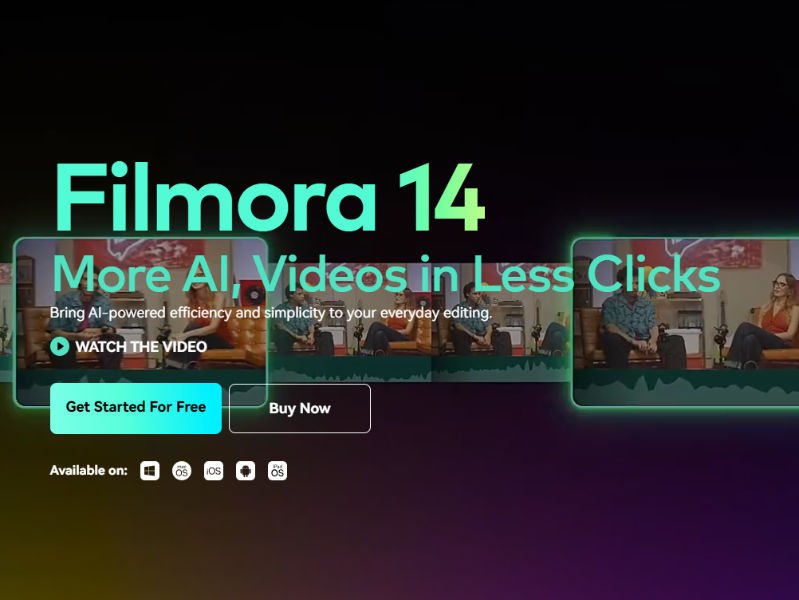Video editing hasn’t always been this accessible, but accessibility doesn’t always mean quality. I decided to thoroughly test Wondershare Filmora 14 to truly understand what it offers to those taking their first steps into video editing.
1. What is Wondershare Filmora 14?
A video editing software designed for those wanting to dive into content creation without investing years in learning complex tools. Available for Windows and Mac, it positions itself as a simple alternative to professional software, but not without depth.
2. Interface and Usability: Simplicity vs. Professionalism
The interface is definitely the strong point. Clean, intuitive, with a timeline that allows even beginners to move with confidence. However, this simplicity comes at a price: the depth of tools.
Compared to software like Premiere Rush or iMovie, Filmora finds a good compromise between ease of use and functionality, but it’s not yet the definitive solution.
3. Features: A Journey into Video Editing for Beginners
Imagine video editing like cooking. Some prefer preparing everything from scratch, others use ready-made ingredients. Filmora 14 is like a cooking kit that lets you create tasty dishes without being a Michelin-star chef.
Basic Editing: Essential Tools
Cutting and Merging Clips
What does this mean? It’s like “cutting out” a video. Recorded a 10-minute video but only want 3 minutes? Filmora lets you:
- Select the exact starting point
- Choose where to end
- Cut away unwanted parts
- Merge different clips into one video
Practical example: If you have travel videos, you can select the best moments and assemble them like a puzzle.
Color Adjustment
Not satisfied with how the video looks? You can:
- Lighten or darken the image
- Adjust contrast (difference between light and dark areas)
- Modify saturation (color intensity)
- Change color temperature (from cold to warm)
It’s like Instagram filters, but much more precise.
Transitions
Transitions are the “passages” between clips. Filmora offers:
- Classic fades
- Dynamic transitions
- Creative effects like zoom, rotation
Advanced Features: “Magical” Tools in Filmora 14
Motion Tracking: Following Movement
What if you could attach an element (text, image, effect) that follows a moving object exactly?
Motion Tracking does precisely this:
- Identifies an object in the video
- Follows it throughout the footage
- Allows attaching other elements
Example: A ball moving, with an arrow or text perfectly following it.
Chroma Key (Green Screen)
Remember movies where actors seem to be in fantastic places? Here’s how it works:
- Film in front of a green background
- The software “erases” the green
- Replace with any image or video
In Filmora, it’s very simple: load the background, select the green screen option, and you’re done.
Video Stabilization
Ever seen shaky videos that give you a headache? Stabilization:
- Analyzes camera movements
- Reduces “jolts”
- Makes the video smoother
Like having a professional gimbal, but done by software.
Audio Editing: Not Just Images
Noise Removal
Filmora can:
- Identify background noises
- Automatically attenuate them
- Improve audio clarity
Equalizer
Allows you to:
- Raise or lower specific frequencies
- Balance audio
- Make voice clearer
Effects Library: A World to Explore
Filmora offers:
- Ready-to-use animated titles
- Graphic overlays
- Color grading presets
- Creative transitions
It’s like having a professional color box, but already mixed.
AI Tools: The Future Is Here
Auto Synchronization
Automatically fixes audio-video misalignments.
AI Noise Removal
Algorithms that distinguish voice from disturbances.
Automatic Recoloring
Uniformizes colors across different clips.
Automatic Subtitles
Generates and synchronizes subtitles intelligently.
In short, Filmora 14 is like a creative assistant holding your hand in the world of video editing.
4. Performance: Between Speed and Resources
On a mid-range PC, Filmora 14 runs quite well. Renderings are reasonably fast, it supports 4K formats, but consumes more resources than you’d expect from a “lightweight” software.
5. Pricing: What does Filmora 14 really cost?
Wondershare has multiple pricing plans to choose from, depending on what works best for you:
- Annual Subscription – Roughly $ 49.99 every year for unlimited access to all the features of the software.
- Lifetime License – Pay a one time fee of $79.99, gain permanent lifetime access to the software.
- Student Discount – Students get special pricing, so they can understand video editing better without an economic strain.
- Business Plan – Provides additional features, the price is negotiable depending on what the company needs.
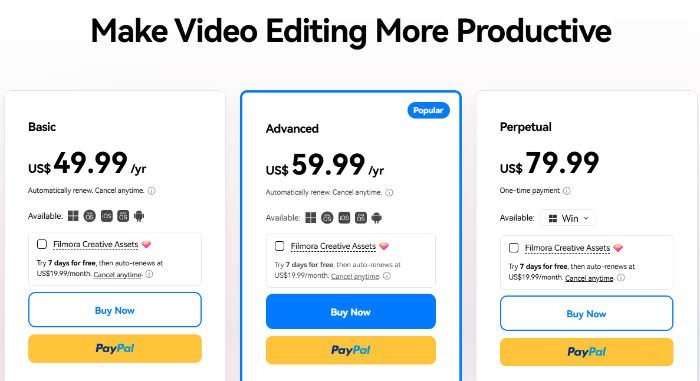
Customer support and regular updates come standard with all plans.
6. Pros and Cons of Filmora 14: An Objective Analysis
✔ Pros:
- Truly intuitive interface
- Good basic functions
- Interesting AI experiments
✖ Cons:
- Advanced features not always up to par
- Watermark in the free version
- Performance not optimal on older PCs
- Price might not justify the functionalities
7. Who Is It Really Suitable For?
Ideal for:
- Students
- Novice content creators
- Those seeking quick editing
Not recommended for:
- Video professionals
- Those seeking ultra-precise editing tools
- Users with outdated PCs
8. Is It Possible to Use Filmora 14 for Free?
Absolutely! There is a free trial available if you want to test Filmora 14 before purchase. Almost every feature can be accessed, however, any exported video will have a watermark.
Here is a guide to get started for free:
- Download the software from Wondershare’s official website.
- Install into Filmora 14 into your Windows/Mac computer.
- Create a Wondershare account to activate your free trial.
- Enjoy testing the AI feature and all the other features available.
A license must be purchased in order to get rid of the watermark.
Always be on the lookout because Wondershare often has discounts and special offers that can save you money.
In conclusion, Filmora 14 is an advanced and user-friendly video editor. If you are a novice or have some experience somebody, it includes all the necessary features, minus the other costs associated with pro-grade software.
9. Conclusions: A Product in Evolution
Filmora 14 is neither the perfect software nor one to be discarded. It represents an intermediate solution for those wanting to approach video editing without too much stress.
Is it worth it? It depends. Download the trial version, test it thoroughly, and you’ll decide if it suits your needs.
Happy editing, with realism! 🎥