I started using Adobe Express a few months ago and wanted to share my experience. I’m not a great design expert, but I needed something to create decent content for my small business’s social media.
Adobe Express is basically a lighter and easier Adobe program compared to Photoshop and the like. The idea is to allow even those without great technical skills to create content that looks professional. It’s kind of Adobe’s answer to Canva, to give you an idea.
Who can use it? Well, pretty much anyone I’d say. I use it for my business, but I see it’s also widely used by students, content creators, and anyone who needs to make quick graphics without going crazy.
The free version is surprisingly usable. Sure, it has limits, but it still lets you do quite a lot. The paid version (Premium) obviously unlocks many more functions, but it really depends on how much you work with it and what you need to do.
What You Can Do with Adobe Express
The main tools allow you to edit images, create social media graphics, make simple videos, and even small animations. Everything is done with a drag-and-drop system, meaning you drag elements where you want them. No codes or technical stuff.
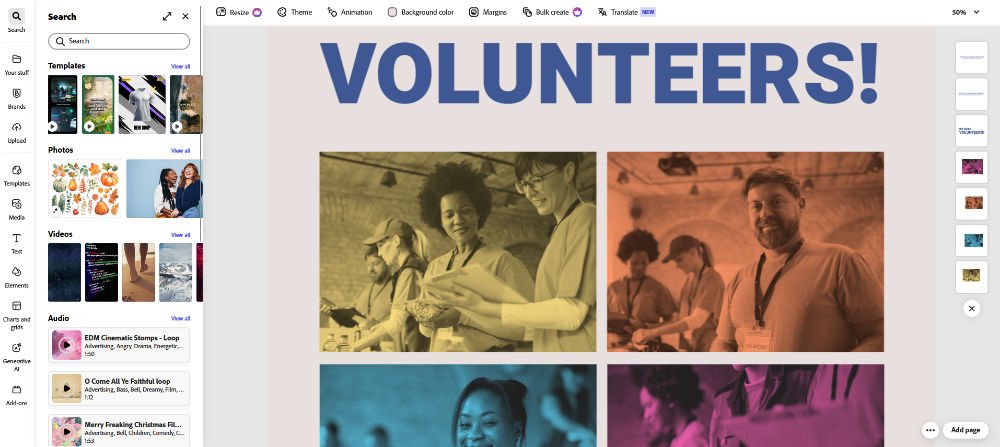
If you already have other Adobe products, Express integrates with them. For example, I sometimes do something basic in Photoshop and then finish it in Express because I find certain tools easier there.
With Express, you can do lots of things: Instagram posts, stories, short videos for TikTok or YouTube, presentations, flyers, invitations… I even made my resume with it the other day! It’s not perfect like using InDesign, but it does the job with much less effort.
What the Free Version Offers
Basic Graphics
The free templates aren’t countless but they’re nice. There are some for social posts, posters, flyers, and other basic things. Don’t expect thousands of options, but the ones available are well-made.
You can crop images, modify colors, add filters, and change texts. It’s not complicated, but it works. Sometimes I get stuck on certain things I can’t do the way I want, but mostly I find it good.
The fonts available for free are limited, but still quality ones. You won’t have Adobe’s huge library, but there’s enough so you don’t always have to use the usual Arial or Times New Roman.
There are also free icons and illustrations. Not tons, but useful. I often use them for posts where I need to explain something visually.
Photos
You can make simple edits to photos. For example, removing small objects from images. Don’t expect miracles: it works well with isolated things on simple backgrounds, but if you try to remove a person from a group photo… well, it’s not Photoshop!
You can adjust light, colors, contrast, and such things. Nothing advanced, but for fixing a dark photo or one that’s too cold, it works great.
There are also preset filters, a bit like Instagram’s but more customizable. They’re nothing special, but they do their job.
Video
With the free version, you can create short videos, like for Instagram stories. The duration is limited but it’s more than fine for social media content.
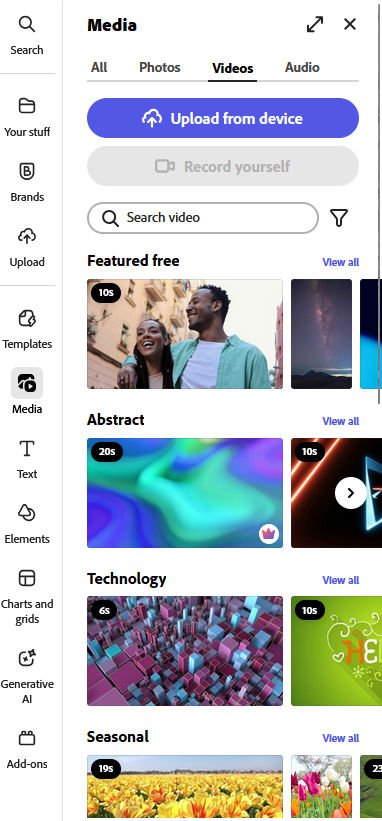
The transitions and free music aren’t abundant, but sufficient to make something decent. I usually prefer to use my own music anyway.
You can cut clips, join them, do basic things basically. It’s not Premiere Pro, but for quick social videos, it’s more than enough.
Exporting with Adobe Express
One thing I really appreciate is that you can download projects in JPG or PNG without watermarks even with the free version. Other similar programs put their logo everywhere if you don’t pay, but not here.
You can share directly to social media, which is convenient. The quality is standard, so no HD or 4K, but it’s still acceptable for social media.
The Premium Features (Paid)
Advanced Design
If you pay, you have access to thousands more templates. And you can see the difference – there are really many and they’re well done.
The Brand Kit is a feature I use a lot since I switched to Premium. I can save the colors, logo, and fonts of my business and always find them at hand. Before, I had to remember the color codes each time, a nightmare!
Background removal works much better in the premium version. It uses artificial intelligence and it shows. Before I used to waste a lot of time on it, now it’s almost always perfect on the first try.
Access to all Adobe fonts is fantastic. There are thousands of them and of every type. I like to experiment with typography and with Premium I have many more possibilities.
More Advanced Photo Editing
There are more professional tools like curves, levels, and masks. They’re not as easy to use as the basic ones, but they give better results if you take a bit of time.
Neural filters are interesting, doing things like automatically retouching faces or applying artistic styles. Some work surprisingly well, others… well, better to forget about them!
You can do more advanced color corrections, similar to Lightroom, but in an easier way.
Better Videos
The timeline for videos is much more complete and allows you better control over editing. You can do more elaborate things that would be impossible with the free version.
Custom animations with keyframes are a function I haven’t yet learned to use well, but they seem powerful. I’ve seen tutorials and you can do interesting things.
The premium music library is much more well-stocked and with better quality tracks. Plus you can export in HD or 4K, which is essential if you want more professional content.
Cloud and Collaboration
The cloud space of 20GB or more allows you to save everything online. I work from different devices and this is super useful for me.
You can collaborate with other people on projects, which is very convenient when I work with my partner or with clients who want to give direct feedback.
Access to Creative Cloud libraries is useful if you already use other Adobe products.
Artificial Intelligence in Adobe Express
Generating images from text is a feature I use little, but sometimes it’s useful for creating backgrounds or basic images to then modify. Essentially it uses the Adobe Firefly engine.
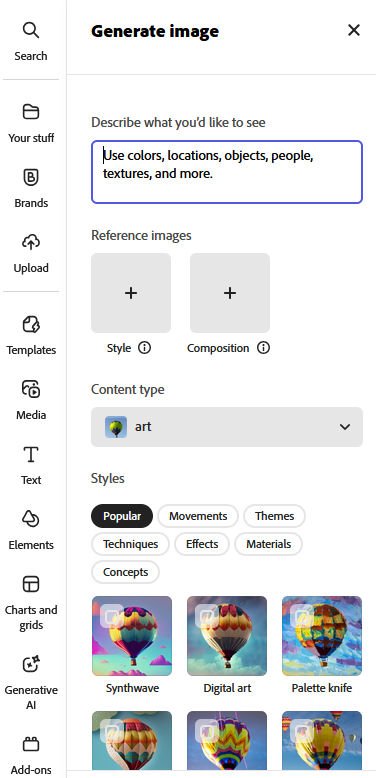
Automatic tracing to convert images to vectors is super useful for logos. Before I had to do them manually in Illustrator and it took forever.
Automatic resizing for various social media saves me a ton of time. Before I had to manually make each format, now with one click I have all the versions I need.
Comparison Between Free and Premium of Adobe Express
The main difference is in the quantity of available content and export quality. If you use Express occasionally, the free version might be enough. If you work with it every day, Premium becomes almost necessary.
The cost is about €12 per month if you pay for the whole year, a bit more if you pay monthly. Students have significant discounts, I think around 60-70%.
Is It Worth Paying?
In my opinion yes, if you regularly work with visual content. The time saving is considerable and the final quality is visibly better.
It’s particularly useful for small businesses that can’t afford a designer, for creators who publish often, and for those working in education.
Alternatives to Adobe Express
Canva is the main competitor. I used it before Express and find it easier for beginners, but less powerful if you have slightly more advanced needs.
Figma is great for web projects but has a steeper learning curve.
There are also completely free programs like GIMP for images, but they require much more time to learn to use well.
In Conclusion
Adobe Express solved a problem for me: creating decent content without having to become a professional graphic designer or spend hours on individual projects.
The free version is good to start with, but if you work with it seriously, sooner or later you’ll upgrade to Premium.
The main advantage is ease of use. The disadvantage is that sometimes you feel limited compared to more professional software. But this is the trade-off: the easier it is, the less flexible it is.
For my purposes, it works great. And I keep learning, with time the results get better!

